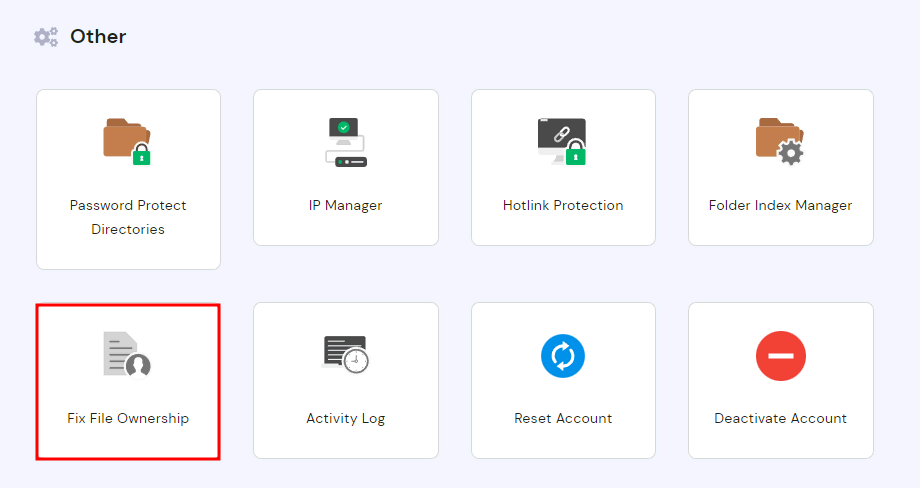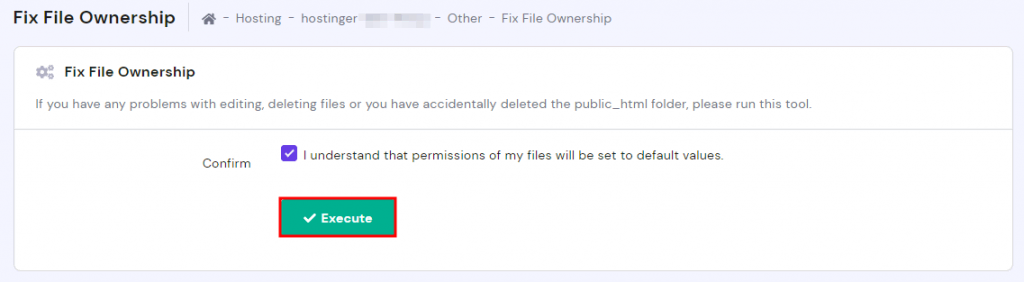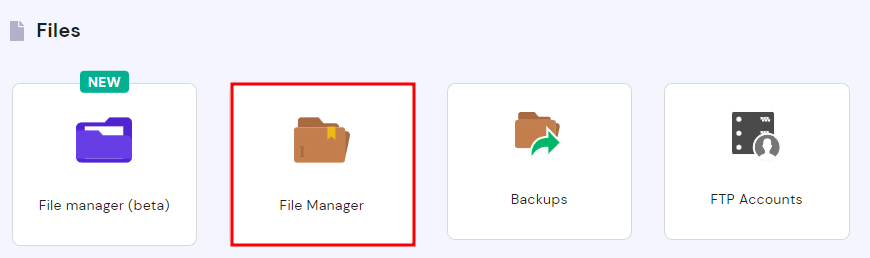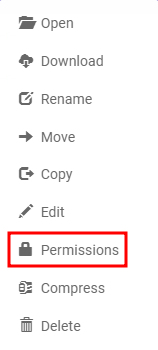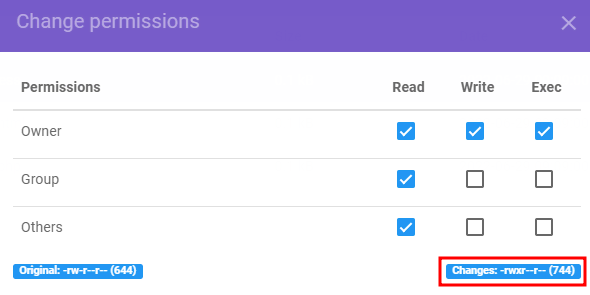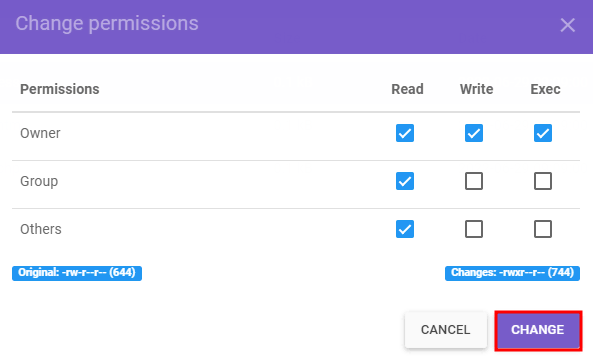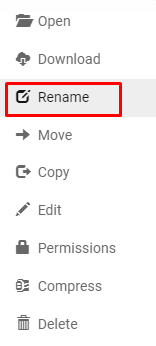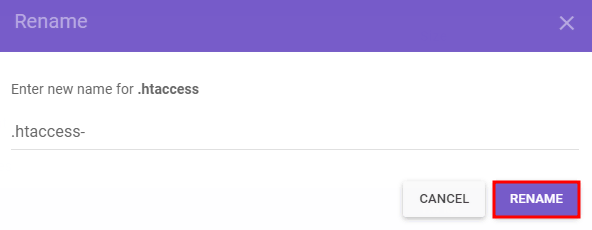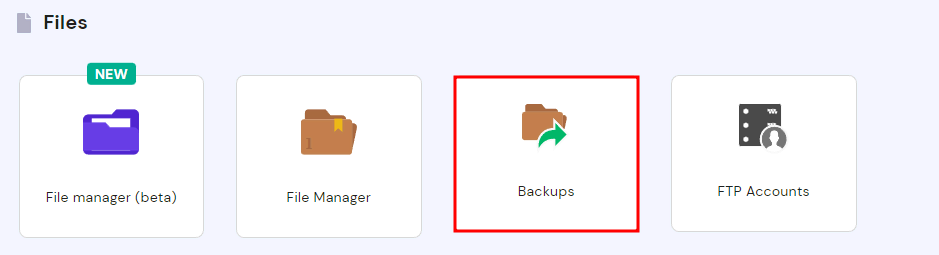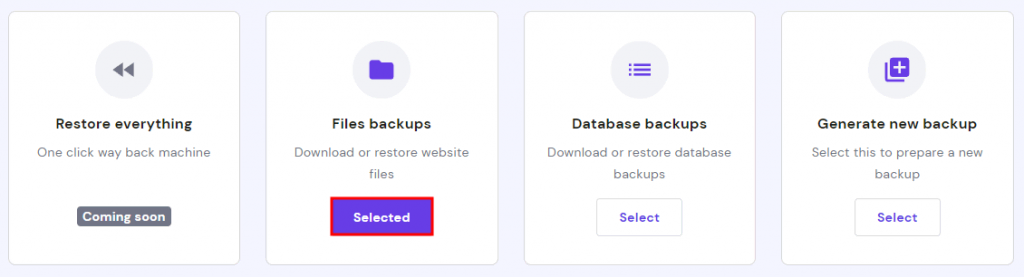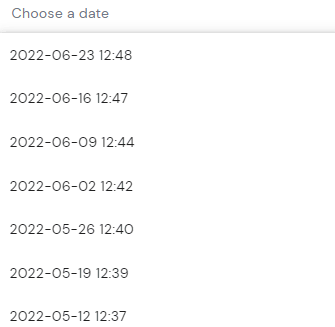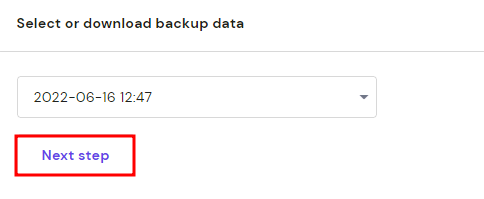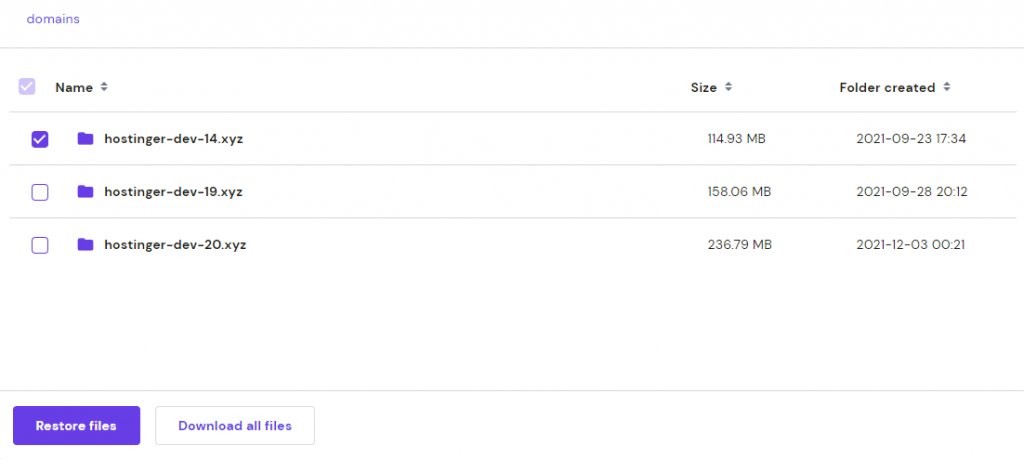Error 404 not found is one of the most common surfing errors you may encounter. This HTTP status code indicates that the requested page could not be located on the server. It may suggest a problem with your hosting service or your DNS configuration settings.
This inaccuracy may leave an unfavourable impression on the visitors to your website. It can also have a detrimental impact on search engine optimization (SEO) and the ranking of your website. The dead-end page limits the capacity of search engines to crawl your website effectively.
Since it is mostly a client-side problem, it is quite simple for website owners to resolve the 404 error. This post will discuss the potential causes of error 404 and demonstrate four practical solutions.
What Causes the 404 Error Message?
The 404 error not found indicates that the browser has connected to the web server and sent the request. However, it cannot locate the requested resource. Consequently, the browser cannot load the web page and displays a 404 error.
- Moved or deleted page. Sometimes, the page’s content may have been deleted or moved without fixing the broken link.
- Mistyped URL. The page link is typed incorrectly into the browser’s address bar. In other words, you’re using the wrong URL to access the page.
- DNS settings issue. Either the domain is still propagating or pointing to a wrong DNS address.
- Caching problems. The browser may cache the 404 error page instead of the actual content. Therefore, you keep seeing the error even when the website works for everyone else.
- Missing asset. Usually, any missing asset, such as an image, CSS, or JavaScript file, can generate a 404 error.
A 404 error can occur in any web browser. The error code may look slightly different depending on which one you use.
Mozilla Firefox
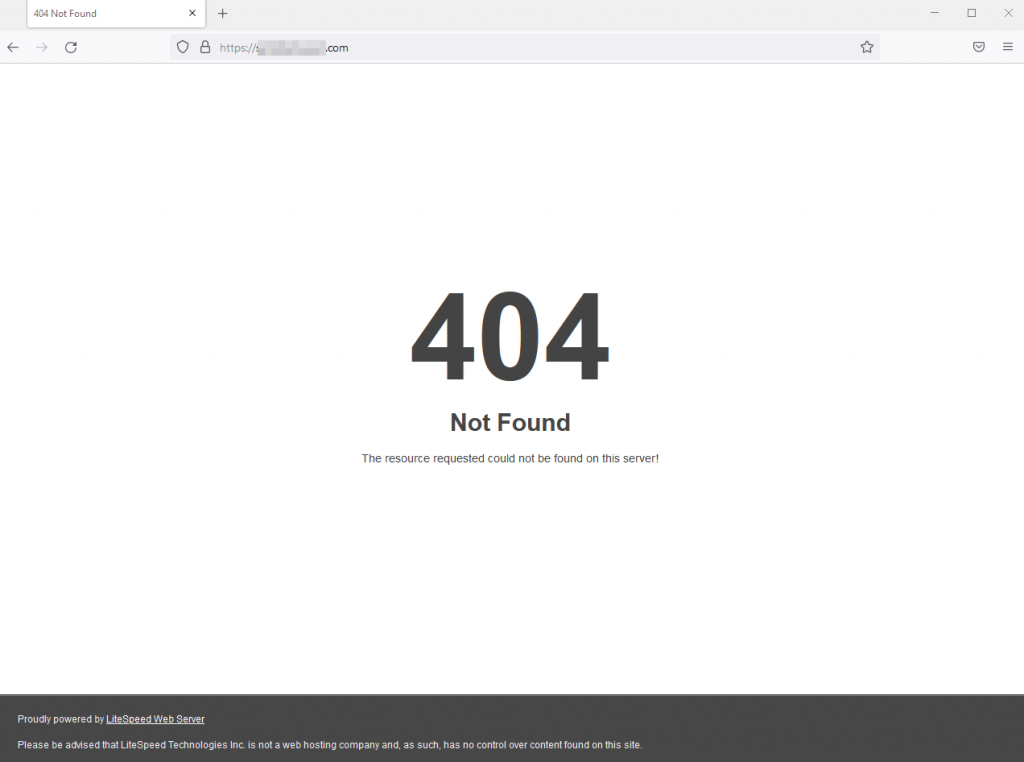
Mozilla Firefox displays a simple notification by producing a 404 Not Found page with the text “The requested resource could not be located on this server!”
Also Read: How to Check the Java Version using CMD on Windows PC?
Google Chrome
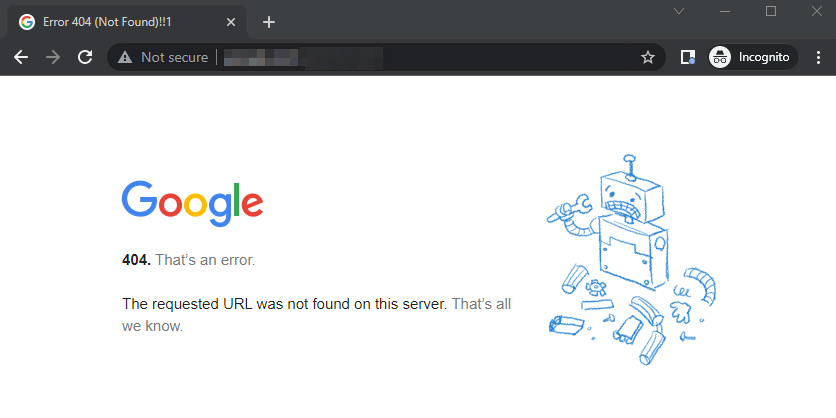
If Chrome encounters a 404 error page, it displays an informative message underneath the HTTP status code.
Opera
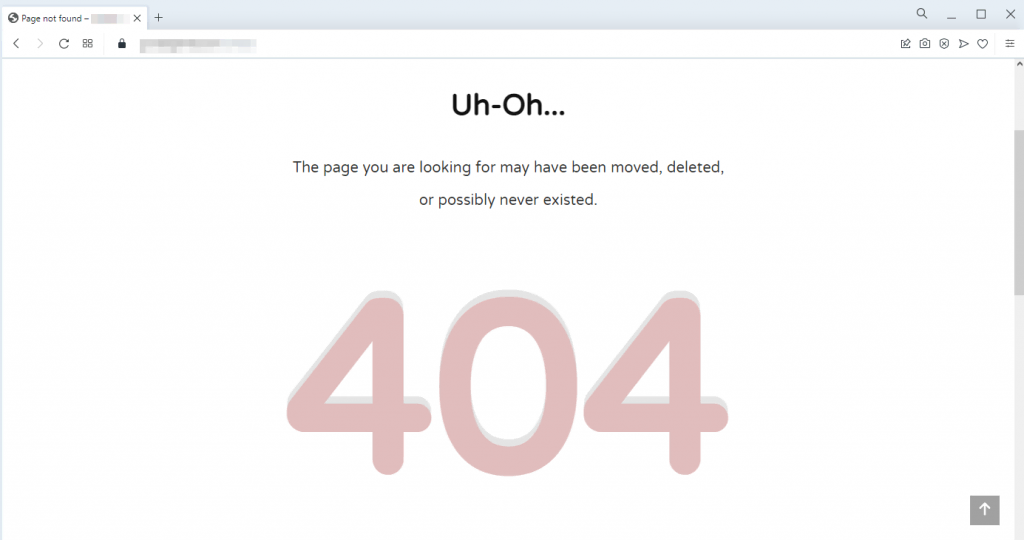
When Opera encounters a 404 error, the browser displays the status page’s description at the top of the page.
Microsoft Edge
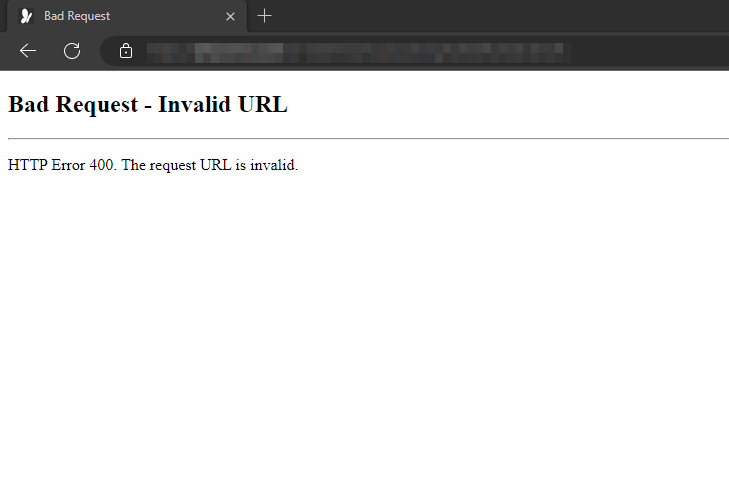
Microsoft Edge displays the HTTP Error 400 and the message “The requested URL is incorrect.”
Many websites display customised 404 error pages. Although it is not technically necessary, it helps users understand that the website is functional, but the page they are seeking for cannot be located.
Als Read: How to Clear Search History?
4 Ways to Resolve 404 Errors
Occasionally, a quick fix is sufficient to resolve error 404 not found. Therefore, we recommend attempting the following simple troubleshooting procedures prior to researching further options:
If the 404 error persists, there may be an underlying problem with your website. Checking the DNS settings, adjusting the file permissions, removing the.htaccess code, and restoring a backup file are the four techniques described in the next section.
- Restart your browser. Try closing the current window and opening a new one. It is as simple as that.
- Clear cache. Remove your browser data and history. Check whether the error persists.
- Double-check for mistyped characters. Recheck the URL to ensure you entered the correct website address in the search bar.
- Use another device. Access the website using another web browser or machine. If it works, try clearing the previous device’s cache and cookies one more time.
- Switch to the Incognito window. This mode doesn’t retain cache and cookies, so it will display a renewed web page version.
We also recommend performing the following actions:
- Check external links regularly. Ensure there are no broken links on your website.
- Regular 404 error audit. Scan for dead-end pages using the Google Search Console.
1. Make Sure the Domain Is Pointing To Your Hosting
If the domain is still propagating, a 404 error page may be encountered. In order to resolve it, you must wait until the propagation is complete. Typically, it takes up to 24 hours for the DNS to resolve.
In addition, incorrectly configured DNS settings can lead to the 404 error. A record may have incorrectly linked the domain to an erroneous nameserver or IP address. Therefore, you must verify that the domain is correctly pointed to resolve this issue.
There are two ways to connect a domain to your hosting: nameservers or an A record containing the IP address.
Here’s how to verify the nameservers and IP address of your Hostinger account.
2. Fix File Permissions
If error 404 persists, we advise repairing file permissions.
When you use web hosting, the server manages your files and transmits them to the browser so that the site can load.
The permissions for files and folders tell the server who can execute, read, or modify the data on the hosting account. If the values are misconfigured, however, the web page may display a 404 error.
To resolve this issue, you will need to alter the file permissions. If you are a Hostinger user, the default values for files and directories are 644 and 755, respectively.
Here’s how to fix file permissions on hPanel:
- Log in to your Hostinger account.
- On hPanel, go to the Hosting tab.
- Select the hosting plan and click Manage.
- On the Hosting Account panel, scroll down to Other and choose Fix File Ownership.
- Tick the box to confirm that you want to set the file permissions to default. Click Execute.
- If you want to set the file permissions to specific values, go to the File Manager menu.
- Right-click on the file or folder you want to modify and select Permissions.
- Tick the boxes to modify accesses. The values will automatically update upon choosing the permissions.
- Click Change to apply the changes.
In most cases, this should solve the 404 page not found error. However, if you still encounter the issue, proceed to the following step.
Also Read: How to Fix Hotspot Problem in Android?
3. Disable the .htaccess File
Hypertext Access (.htaccess) is a directory-level configuration file that controls URL redirection, access control, website security, and performance.
As a crucial component of a website,.htaccess resides in the public html directory alongside other key files. However, it may become corrupt for a variety of reasons, including incompatible plugins and incorrect settings.
A broken.htaccess file may disturb the appearance of a website and result in a 404 error page. To resolve this issue, disable and replace this component.
- Log in to the Hostinger account.
- On hPanel, click the Hosting tab.
- Choose the hosting plan and select Manage.
- In the Hosting Account panel, click File Manager.
- Double-click the public_html folder to enter the directory.
- Right-click on .htaccess and choose Rename.
- Simply add any additional character to the file name to disable the file. Click Rename to save the changes.
Next, here’s how to create a new .htaccess:
- In File Manager, click New File in the upper menu.
- Enter .htaccess as the file name.
- Copy and paste the following code within the file. Alternatively, generate the proper code using a .htaccess generator.
- Click Create to save your changes.
If you can access the website after disabling and creating a new .htaccess file, it was probably causing the 404 page not found error.
4. Restore Backup
Internet users may get 404 error messages when external links from other websites redirect them to deleted web pages. To resolve this issue, restore the backup of the website.
This strategy will only work if particular website pages are broken or display a 404 error.
Here’s how to restore a Hostinger website backup:
Here’s how to restore a website backup in Hostinger:
- Log in to your Hostinger account.
- On hPanel, go to the Hosting tab.
- Select the hosting plan and choose Manage.
- In the Hosting Account panel, click Backups.
- Under the Files backups option, click Select.
- Choose a preferred backup date.
- Click the Next Step button to prepare the backup file.
- Choose the domain you want to back up.
- If you want to restore the backup directly, click Restore files.
- If you want to download the backup and restore manually, select Download all files.
Also Read: How to Fix Hotspot Problem in Android?
Conclusion
The HTTP status code 404 not found indicates that the page you are attempting to access does not exist.
Typically, this error arises when the domain points to an erroneous DNS address, when files or folders have wrong permissions, or when the system executes a corrupt.htaccess file.
When the 404 error occurs, it is imperative to address the problem promptly. This article identifies four effective solutions:
- Ensure the domain points to the web host
- Fix file permissions
- Disable the broken .htaccess file
- Restore the website backup file
We hope this article has helped you fix the 404 not found error. If you have questions or suggestions, feel free to leave them in the comments section below.