Photoshop has been the go-to picture editing programme over the years, and it’s no surprise why: Adobe struck gold with a platform packed with helpful features and has vastly enhanced the user experience since Photoshop’s inception in 1990. The current edition of Photoshop Express, the best Photoshop app for smartphones to date, contributes to the enhanced user experience.
It is no longer necessary to pay hundreds of dollars to have Photoshop on your computer, although you can still purchase the software for $240. Adobe switched to subscription-based software licencing in 2013. A subscription to Photoshop and Lightroom, 20GB of cloud storage, and the Photoshop Express app is available for $10 per month.
How to Photoshop on iPhone
- Materials needed: iPhone, Photoshop Express app
- Estimated time: As little as a few minutes, depending on the edits applied
- Estimated cost: Photoshop subscription, starting at $9.99
Step 1: Download and open the App
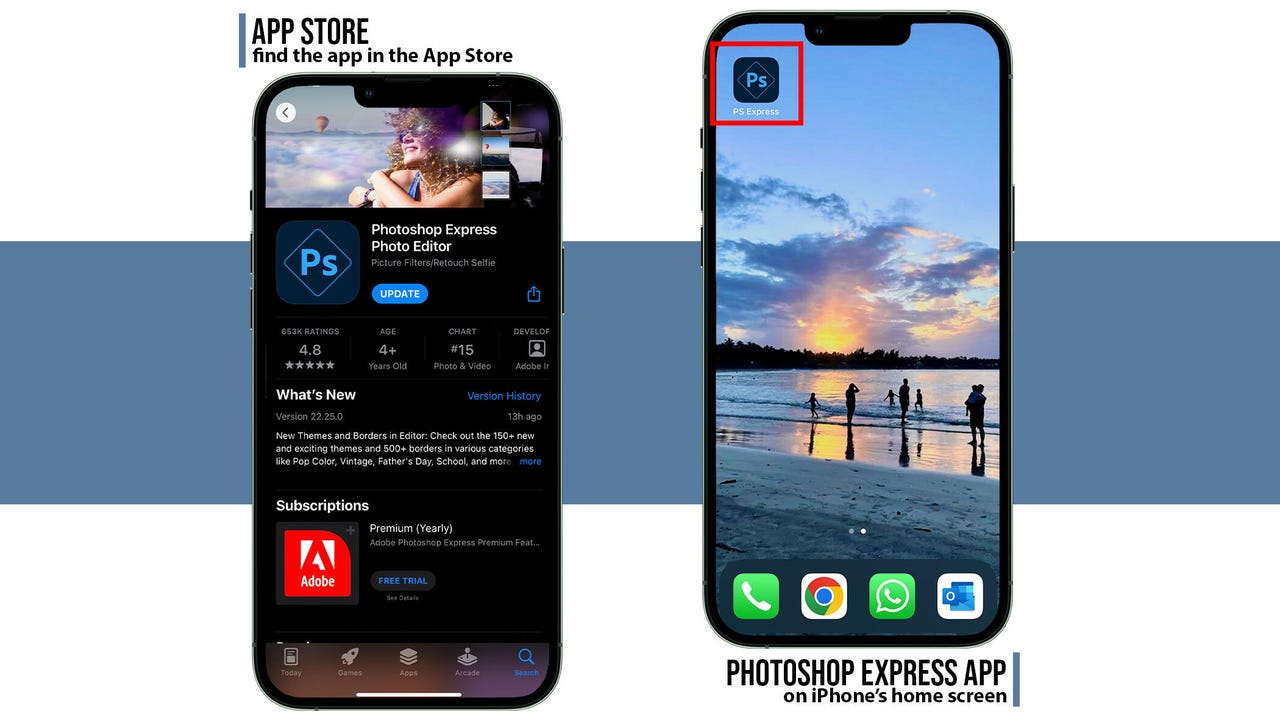
If you haven’t already, download the Photoshop Express app from the App Store. Launch the app and sign in to your Adobe account. After granting the app the necessary permissions, you can begin adding and editing photographs.
Also Read: How to Fix My Keyboard in Android?
Step 2: Choose a Photo to Edit
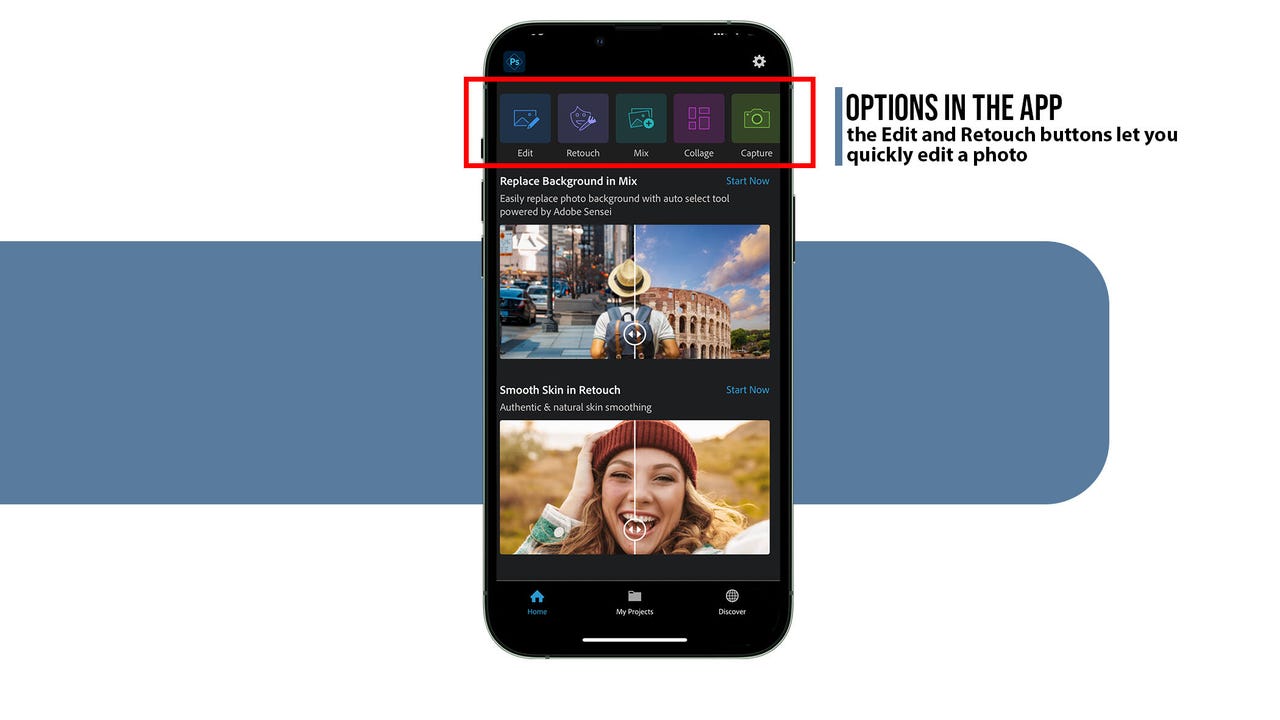
This is the Photoshop Express application’s home screen. You can select the type of change you wish to make. Ensure that Photoshop Express has access to your photographs, and then select the one you wish to alter.
To alter a photo by adding filters, overlays, effects, text, and stickers, select Edit. Retouch will automatically allow you to modify photos containing recognisable faces. You may delete and replace backgrounds on mix, and the application will guide you through the steps. Select multiple images to create a collage or take a photo using the app.
Step 3: Choose Your Edits
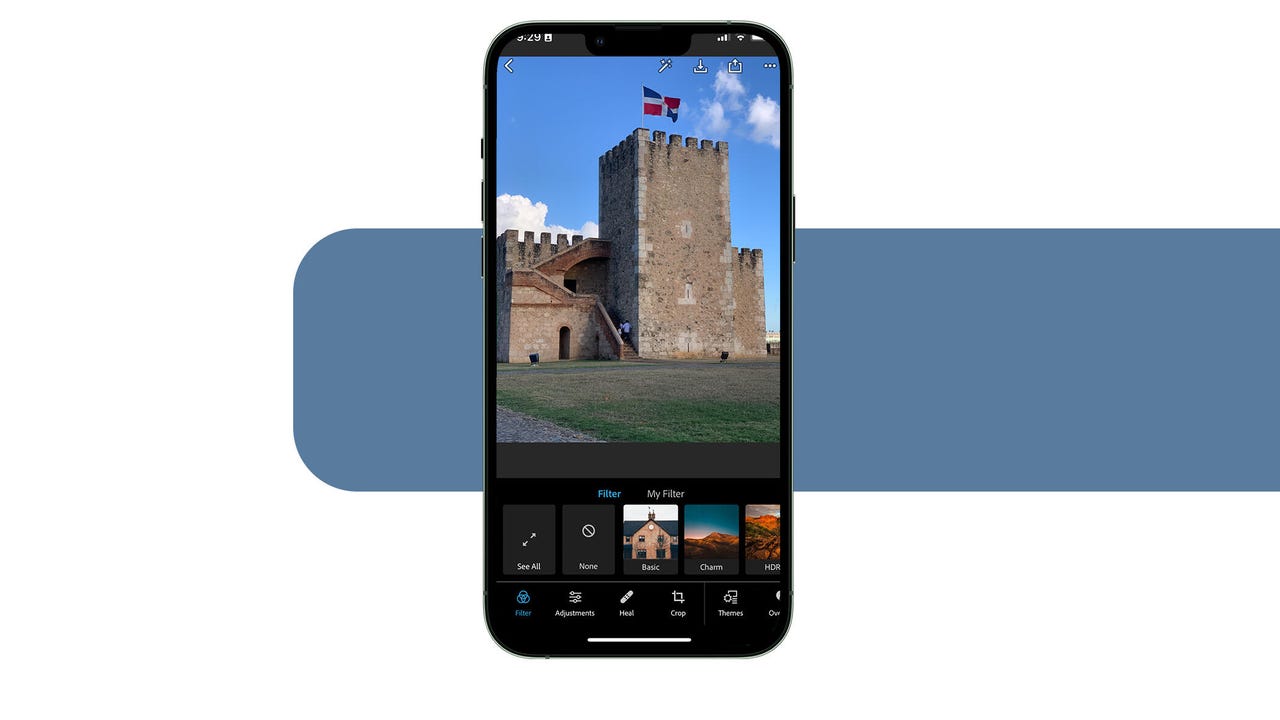
This is where the enjoyment begins. You can edit your photo to your satisfaction using familiar Photoshop tools and endless entertaining effects and filters. I grabbed an image from a vacation to experiment with the app.
Photoshop Express contains a multitude of filters for photo editing, ranging from basic and white balance to duotone and pop colour. The use of a filter to a photograph can make it more or less dramatic, warm, or ethereal. This is one of the features that distinguishes the app from the PC software: with a few taps of your finger, you can apply filters, effects, and adjustments without having to be familiar with Photoshop.
Also Read: How to Fix Problem Parsing the Package Error in Android?
Adjustments
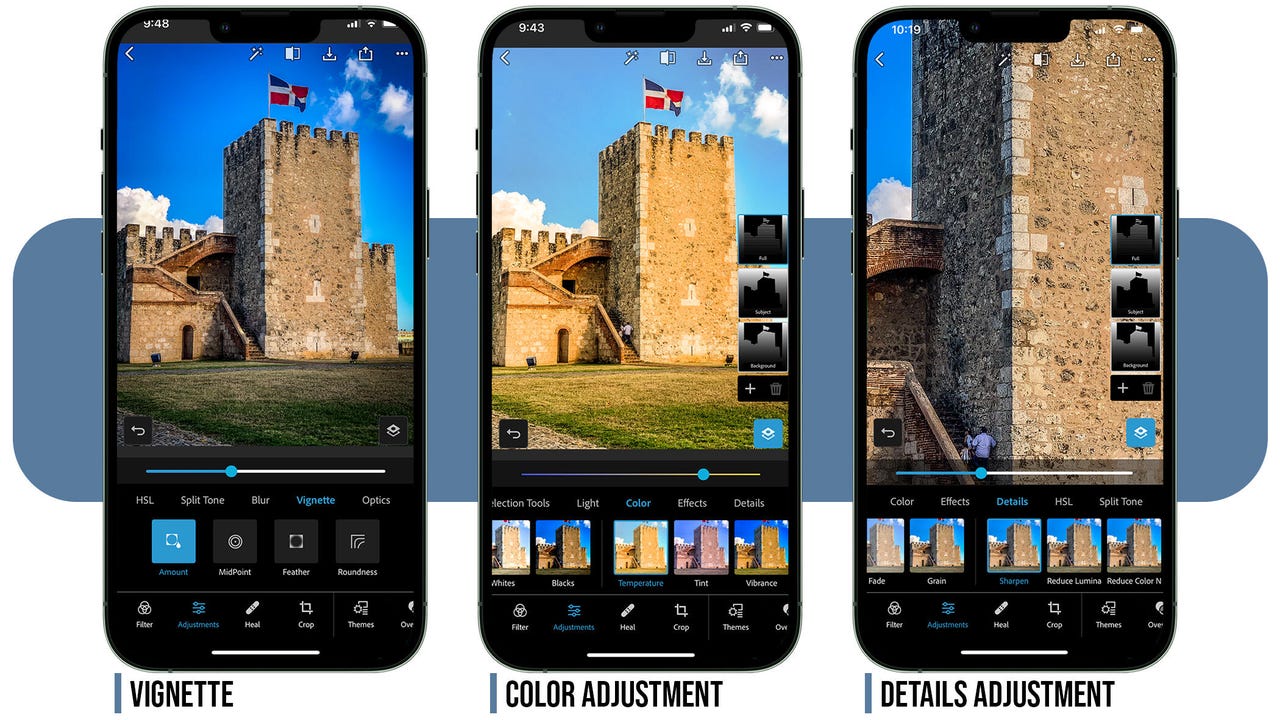
If you’re a lover of the classic desktop version of Photoshop, you’ll be pleased to know that the majority of modifications have been incorporated into Photoshop Express. Even if they’ve evolved into more user-friendly and automated alternatives, you can still play with them and adjust their intensity. You’ll be able to alter light and colour, add effects such as texture or dehaze, sharpen, work with hue, saturation, and blur, and add vignettes, among many others, with these tweaks.
The Photoshop Express changes also simplify selection. You can easily choose to modify the background, the subject, or the entire image. On this image, the app has identified the building structure as the topic.
Retouch
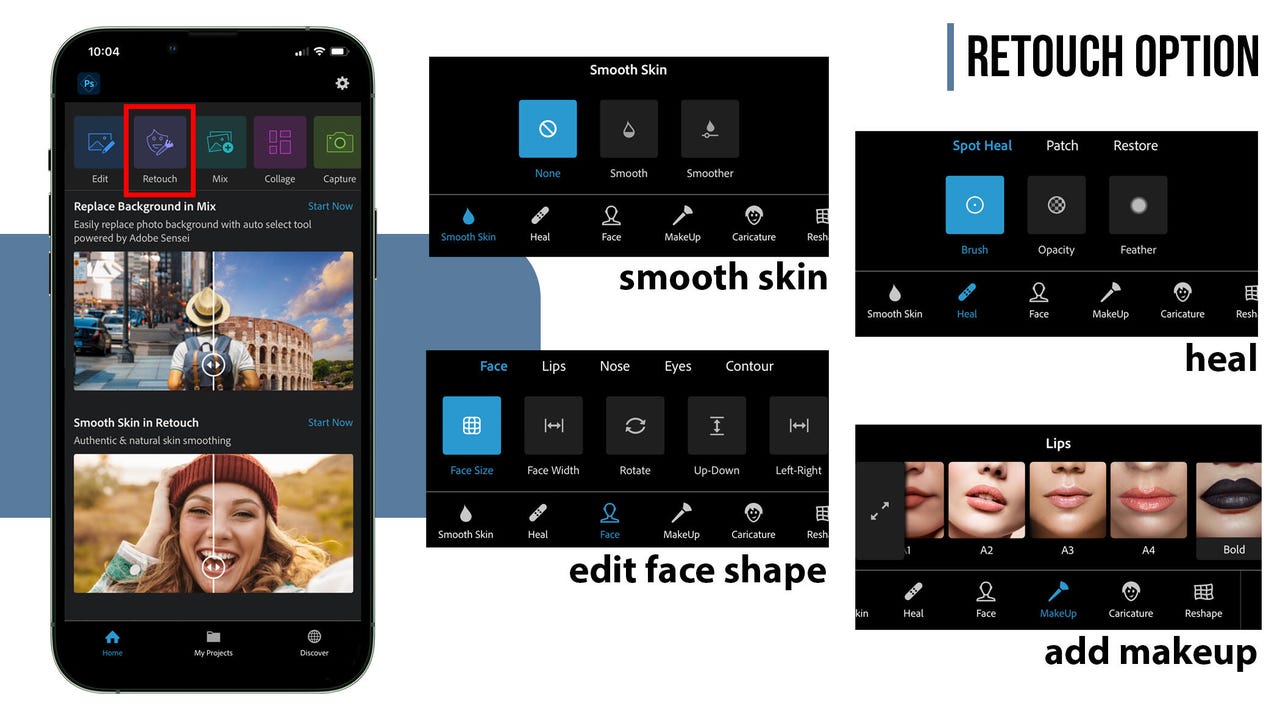
By selecting this option on the app’s home screen, you can instantly edit a photo. The Retouch tool accurately recognises faces in photographs, allowing you to rapidly smooth skin, remove blemishes, modify facial proportions, add makeup, and even experiment with caricature filters.
The heal tool, accessible via the app’s Edit or Retouch buttons, is a combination of Photoshop’s standard spot healing brush and clone stamp capabilities. The default setting allows you to automatically erase spots simply tapping on them. While the advanced options allow you to erase larger objects from your shot and select an alternative.
Overlays
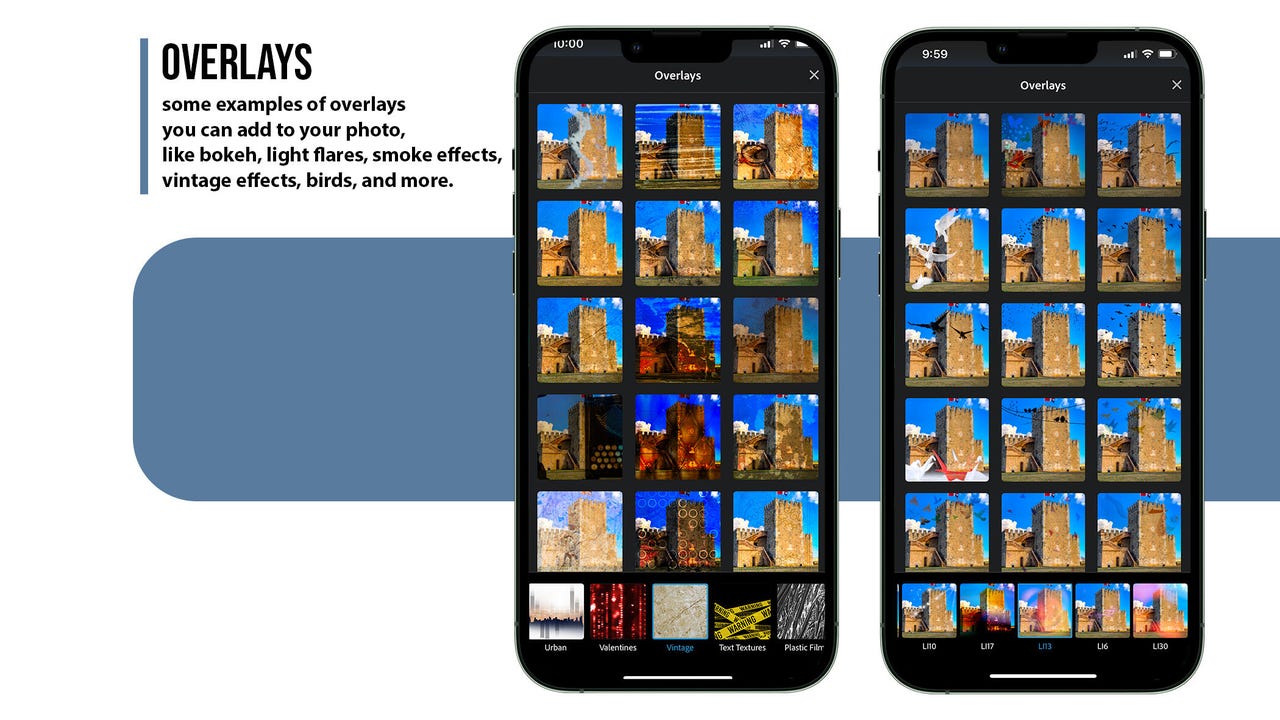
In addition to all of these modifications, Photoshop Express also allows you to add overlays to your photos. Feel free to experiment with bokeh, paint, paper, patterns, neon, vintage, and numerous other overlays to enhance your photograph.
In addition to birthday, travel, anniversary, and holiday designs, Photoshop Express also offers business-oriented overlays for fashion, sales, activism, and more.
Have fun experimenting with the various text presets available on the app. They are entirely customisable and can be added to an image to suit your needs. You may even locate meme templates and quotations that will automate Photoshop Express for you.
If adding borders is your style, the app offers dozens of possibilities, ranging from clean and modern to whimsical and holiday-themed.
Also Read: How to Fix Ussd Code Problem in Android?
Step 4: Save your photo
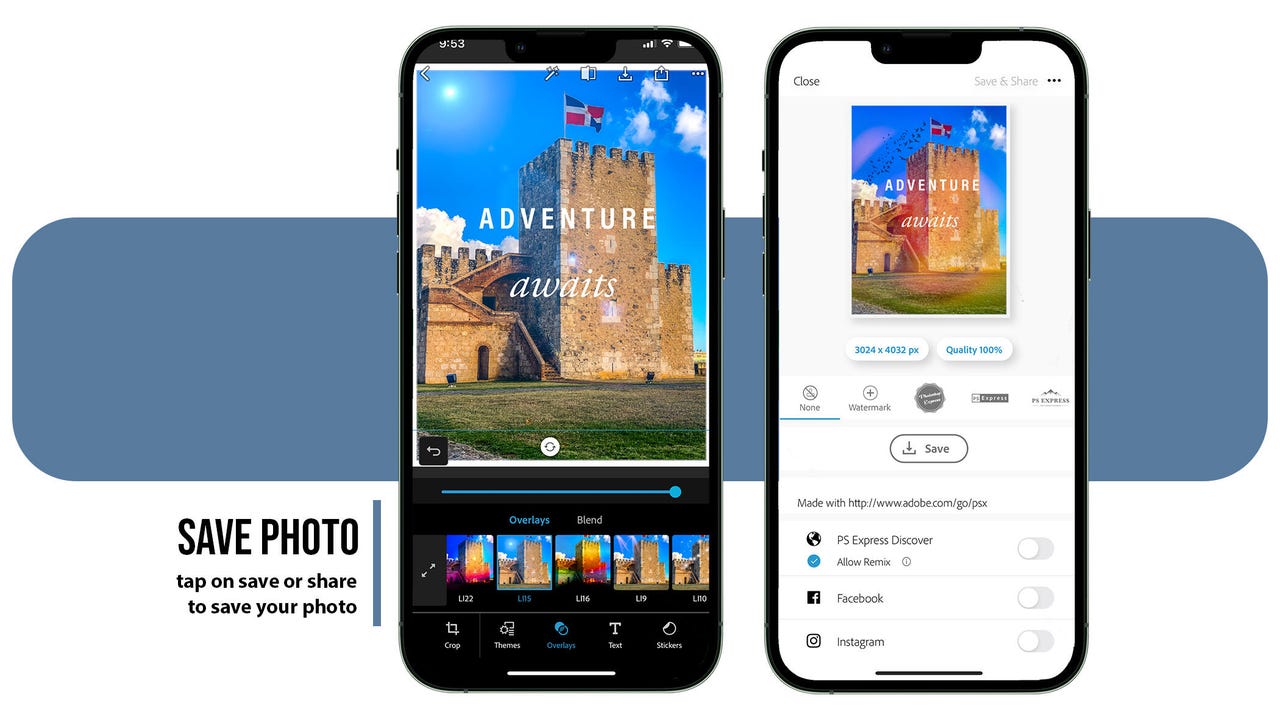
To save a photo, you can click the download icon (with the arrow pointing down) to save the altered image to your photo library immediately, or the share icon (with the arrow pointing up) to save and share it. The share icon will lead you to the second snapshot, where you can select the output file’s quality, or if you prefer, simply save or share the file.
Adobe has, in my opinion, scored a home run with Photoshop Express. Instead of simply creating a mobile version of an excellent piece of software, Adobe modernised the user experience by adding several editing choices and automated tools. This provides devoted users with what they desire while also attracting a large number of new subscribers. Despite being a subscription-based service, it is well worth the cost for those who appreciate it, particularly those who use it for business.
Is Photoshop on iPhone free?
You can download Photoshop Express for free, but without a membership, you will be unable to use all of its features. There are numerous free iPhone photo editing applications, including PicsArt, Photofy, PicCollage, and Bazaart, to mention a few.






