Having a lot of passwords to remember can lead to forgetting a few. We’ve all been there at some point, haven’t we? Fortunately, if you’ve misplaced your Apple Watch password and are looking for a safe way to retrieve it without erasing your data, this comprehensive guide is here to help. Without further ado, let’s get started on resetting your Apple Watch’s passcode.
It’s imperative that you remember a few things before proceeding with the actual process. You can always use the table below to quickly move between sections.
Resetting the Passcode on an Apple Watch: How Does It Work?
If you’ve lost your Apple Watch password for some reason, don’t panic. The Apple Watch’s passcode can be re-entered using an official method provided by Apple. It’s possible to recover your watchOS device’s passcode without the need for expensive third-party software.
This will remove all of the data on your Apple Watch, so keep that in mind. That means you’ll have to repair your Apple Watch with your iPhone and go through the setup process all over again once the reset is complete. You don’t have to worry about compatibility because this feature has been around since watchOS was released.
So whether you have the original Apple Watch or the brand new Apple Watch 6, you can easily reset your smartwatch’s password.
Can You Restore Your Apple Watch’s Data?
Using the paired iPhone, Apple automatically backs up the data on the Apple Watch to iCloud. In order for the backup to take place, the iPhone and Apple Watch must be within range of each other. As a result, there’s no need to manually backup your smartwatch’s data. Additionally, it provides an additional layer of protection in the event of accidental data loss or theft.
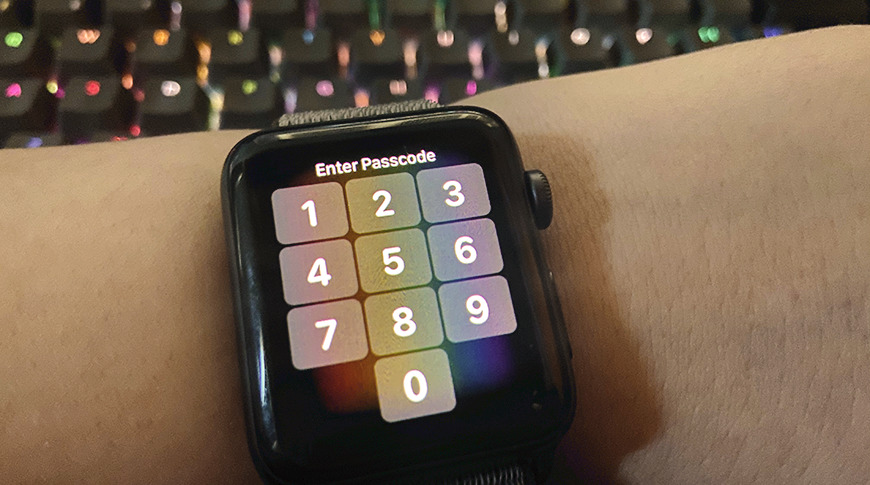
Using your iPhone’s backed-up data, you can either restore or set up a new Apple Watch with the most recent backup. As a result, if you forget your Apple Watch password, you won’t lose any of your data. You should be aware that when you backup your paired iPhone to your Mac or Windows PC, the backup includes your Apple Watch data. A backup of your smartwatch is automatically restored when you set up a new iPhone or iPad and restore it from that backup.
Keep in mind that if you’ve set up an Apple Watch for a member of your family who doesn’t have an iPhone, the data from the Apple Watch is automatically synced with iCloud, where you can get more storage and other benefits with the new iCloud+ subscription.
Here is a list of all the data that Apple Watch backup contains:
The Home screen layout of apps
Its app-specific data
Clock face customizations, current watch face, and dock settings are all included in this section.
Light, sound, and haptic adjustments can all be made in the system settings.
Information about your health and fitness, such as past performance, awards, and workout and activity calibration data.
Your Apple Watch Time Zone-synchronized music, albums, and mixes
Setting up Siri’s voice feedback
Here’s a list of what the Apple Watch backup does not contain:
How to unlock the Messages app on your Apple Watch
Bluetooth pairings for Apple Pay credit and debit cards.
Method 1: Reset the Apple Watch PIN code
Using your Apple Watch, you can reset the passcode in a matter of seconds. Take a look at the steps below to get the job done:
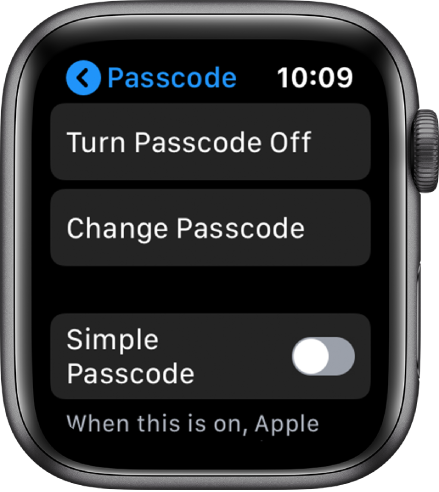
To begin, connect your Apple Watch to the included charging cable. Of course, you should do this and don’t remove your watch from its charger until you’ve finished the next step in the process.
When the Power Off slider appears, press and hold the Side button. Next, hold down the Digital Crown until you see the option to “Erase all content and settings” appear. Select this option.
Then, twice tap “Reset” to remove the forgotten password and restore your Apple Watch to factory settings.
Also Read: How to download and install Altstore in Windows and macOS
Method 2: Using the Watch app on an iPhone, you can reset your Apple Watch Password.
If you’ve forgotten your Apple Watch passcode, you can also delete it from your paired iPhone’s Watch app. Check out this guide for the complete process:
Open the Watch app on your paired iPhone to get started.
If you haven’t already, make sure the “My Watch” tab is selected. Afterward, click on “General.”
On the third step, scroll down and tap “Reset” at the bottom.
Once you’ve done that, select “Erase All Content and Settings on Apple Watch.” An alert will now appear informing you that any media or data you’ve saved will be lost. Confirm your action by tapping on “Erase All Content and Settings.”
Once you’ve reset your Apple Watch, follow the linked guide to re-establish a connection between the two devices. To complete the pairing process between your Apple Watch and iPhone, open the Watch app on your iPhone and follow the on-screen instructions. A new passcode can be set up at any time during the process. Keep this in mind if you don’t want to wipe your smartwatch all over again.
Easy Password Reset for Your Apple Watch
Finally, you’ve got the answer! This is how you can reset your Apple Watch’s password if you’ve forgotten it. With a problem of this magnitude, it’s best to rely on tried-and-true government solutions. Because of this, we owe Apple a debt of gratitude for providing a variety of ways to reset our Apple Watch passwords. Regarding the subject at hand, do you have any thoughts or concerns to share? We’d love to know if this is the case in the comments below.






