When you take your iPhone out of your pocket, it says “iPhone unavailable” and there doesn’t seem to be any way to fix it. So why does this “unavailable” lock screen show up, how do you fix it, and how can you avoid it in the future?
What Does “iPhone Unavailable” Mean?

When you enter the wrong passcode too many times, a black screen that says “iPhone Unavailable” shows. It’s meant to protect against brute force attacks, in which someone trying to get into your iPhone tries as many passcodes as they can to get in.
Most of the time, you’ll see a timer below the message that tells you how long you have to wait before you can use your iPhone again. After five wrong tries, the timer is set to one minute, and with each subsequent try, the delay goes up by five, fifteen, and sixty minutes.
If you enter the wrong password 10 times, your iPhone will be locked for good, and no timer will show.
Read more: What Is MailTrack How Does It Work?
Fix “iPhone Unavailable” by Waiting It Out

If your iPhone’s “iPhone Unavailable” lock screen shows a delay time, the easiest thing to do is to wait it out. After the time is up, you can use the right passcode to open your iPhone. Be very careful, because if you enter the wrong password, the timer will go up again (for example, from one minute to five minutes on the second try).
Read More: What is APAP Login? How Does It Affect Sleep Apnea?
Fix “iPhone Unavailable” by Restoring Your iPhone
If you don’t see a timer and instead just see “iPhone Unavailable” on your iPhone, this means that waiting won’t fix the problem. Your iPhone is forever locked, so you’ll have to erase it and start over. You should still be able to use the “Emergency” button at the bottom of the screen to call for help if you need to.
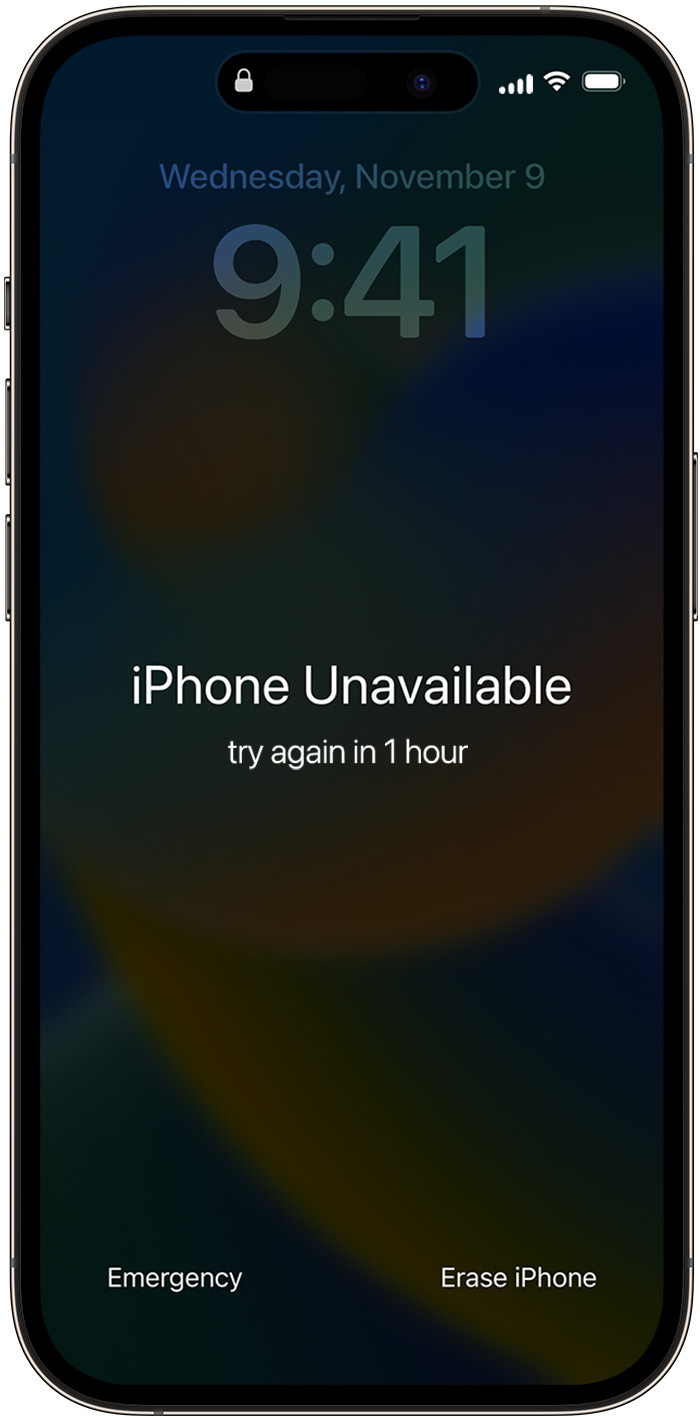
On the lock screen of some versions of iOS, there is a “Erase iPhone” button that you can use to do this. Tap it, confirm that you want to delete everything, and then type in the password for your Apple ID. Your iPhone will now be set back to how it was when it was first made. You’ll have to set it up from scratch and use a backup from iCloud, macOS, or iTunes (Windows) to bring it back to life.
You can also connect your iPhone to a Mac or a Windows PC and use that to recover it. If your iPhone needs help, macOS or iTunes for Windows will notice and give you the choice to “Restore” the software on the device. As part of this process, you’ll need to enter the password for your Apple ID.
Lastly, there are third-party apps that say they can turn off the “iPhone Unavailable” screen for a pretty high price. We can’t say for sure that these work, especially since Apple changes the software that runs on the iPhone all the time. The safest thing to do is to wipe your gadget and put it back together using a backup.
Read More: 7 Blue Screen on a MacBook Air Fixes
Avoid Triggering “iPhone Unavailable” in the Future
The only way to keep your iPhone from being unusable in the future is to not enter the wrong passcode too many times. This can happen by accident when you have your iPhone in your pocket or in your hand. The “iPhone Unavailable” screen can also be shown by accident by young children.
Be careful when you type your password, and make sure Face ID is working (or rescan your fingerprints if you use Touch ID) so you don’t have to type your passcode most of the time.







