MMI codes are not frequently utilised by phone users, but when they are, their effective operation is crucial. Therefore, it might be very aggravating for an Android user to see the warning “Connection difficulty or invalid MMI code.” This error prevents customers from making specific calls and sending specific text messages until this issue is resolved. This post explains how to resolve connectivity issues or invalid MMI codes on an Android device. If you are utilising an Android device and are experiencing this issue, there are many remedies available, which you must try one by one.
What are MMI Codes?
MMI codes, also known as Man-Machine-Interface codes, are phone codes that contain characters such as hash (#) and asterisk (*). All MMI codes share similarities, however this does not imply that they are identical. According to the various actions they can do, these codes fall into various groups. Some of these codes are transmitted via SMS, while others are used to collect information from the device and others are sent to the network.
Primarily there are four types of MMI codes:
-
- SS Codes: The Supplementary Service Codes are hard-coded into every device around the world and your network operator can’t change them. These codes are used to control features like number presentation, call forwarding, etc.
- USSD Codes: The Unstructured Supplementary Service Data Codes are the codes designated by the network provider. These codes are sent to the network provider to access information like prepaid card balance, call plan details, etc.
- Manufacturer MMI Codes: These codes are defined by the phone manufacturer and are specific to your phone model. These codes are used for operations like resetting the phone device, activating service menus, etc. You don’t have to press ‘send’ after entering these codes as they are executed as soon as the last character or digit has been entered.
- SIM Control Codes: These codes are used to change the SIM details, such as its PIN code.
Also Read: How to Fix Low Volume on iPhone?
How To Fix Connection Problem or Invalid MMI Code On Android Device?
There are numerous potential causes for the “Connection trouble or invalid MMI code” error. Typically, however, this issue is caused by problems with either the network provider or the SIM authentication on your Android device. Therefore, the subsequent solutions address these issues. You may attempt these solutions numerous times, as they may succeed on the second or third attempt.
1) Modify the Prefix Code
If it works for you, this is the simplest solution. Therefore, you should attempt this solution before to moving on to more complex options. In this solution, you should add some characters to the prefix code and test to see if these modifications work.
- Comma (,): For example, the MMI code you are trying is *1234. Then, instead of that try dialing the code with a comma (,) in the end, like *1234,. The comma (,) sing on your mobile can be added by holding the asterisk (*) button for almost 3 to 5 seconds. Comma should always be added to the end of the code.
- Plus (+): You can also try adding a plus (+) sign after the asterisk (*) sign in your MMI code. By adding the plus sign you force the operation to search for the invalid MMI code error, which may result in bypassing the error message and completing the whole process. Therefore, if you were dialing *1234 then now you should dial *+1234. You can add the plus (+) sign by holding the zero key for nearly 3 to 5 seconds.
2) Change SIM Activation and Restart Phone
Change the SIM activation settings if the ‘Connection problem or invalid MMI code’ error is a result of a communication problem with the network provider. Follow the instructions below to complete this activity.
Go to the ‘Settings’ on your Android device.
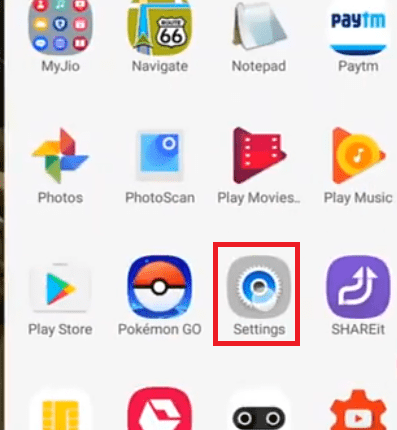
By default ‘Mobile Data’ will be activated. Deactivate it.
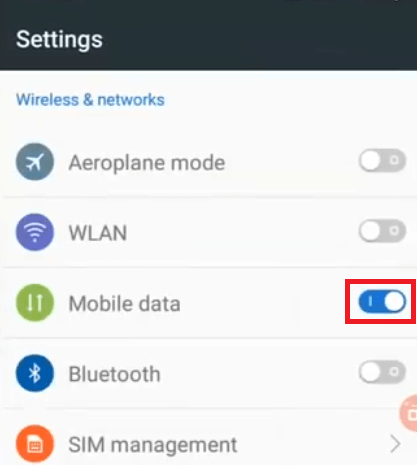
After deactivating the mobile data, tap on the ‘SIM management’ option in the settings screen.
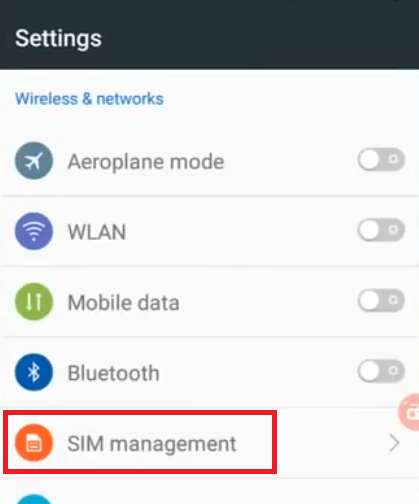
Tap on the ‘Activate’ option below your phone SIM to start the deactivation process.
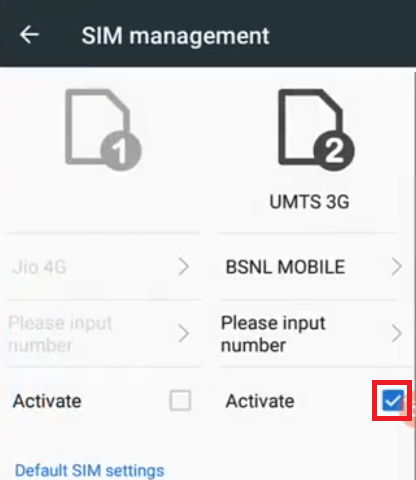
Tap on ‘OK’ to deactivate your chosen SIM.
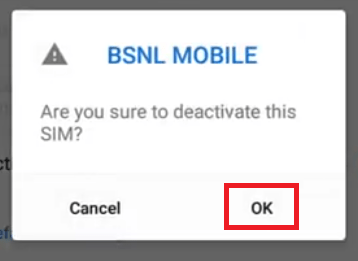
Wait for the deactivation to complete.
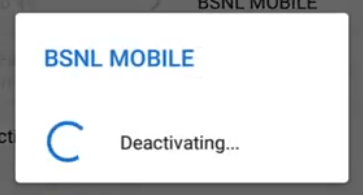
Tap on ‘OK’ when ‘Successfully deactivated’ message appears on your screen.
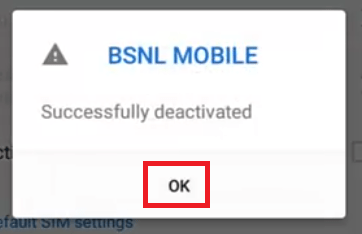
You can see that your SIM has been deactivated. Now, you must reactivate your SIM. For that tap on the ‘Activate’ option on the screen.
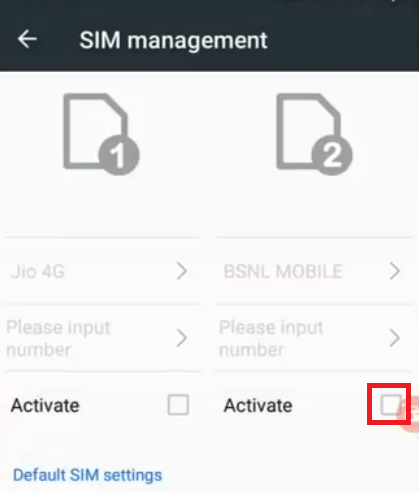
Wait for the activation process to complete.
Also Read: How to Fix Problem Parsing the Package Error in Android?
Tap on the ‘OK’ button when you see ‘Successfully activated’ message on your screen.
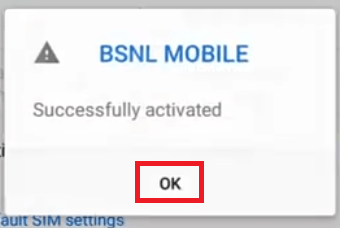
3) Activate Radio and Turn on SMS over IMS
Before you attempt this procedure, we must warn you that this step is only for tech-savvy individuals, as even a minor error can compromise the normal operation of your Android device. Although this approach is simple to implement, the preceding caution is meant to draw your attention to the need of following each step in the correct order.
You must instal a free app on your Android device before beginning. The name of the app is “4G Switcher.” By visiting the Google Play Store, you may search for and instal this application. After installing the application, please follow the procedures below.
Tap on ‘4G Switcher’ icon to run the app.
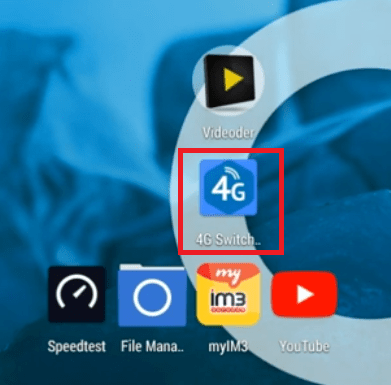
Tap on the Network Type to view the list of networks available.
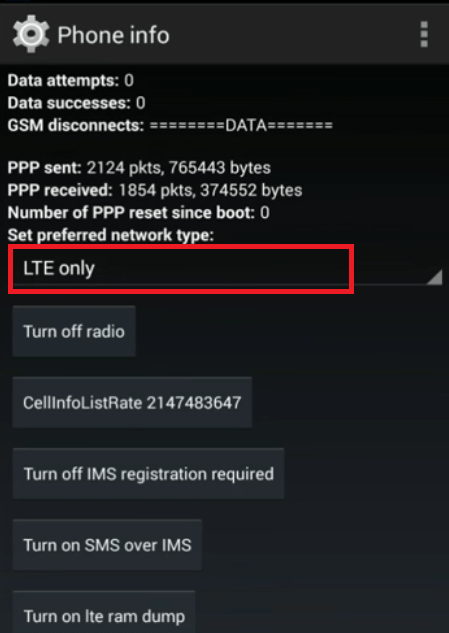
Tap on the multiple networks listed to switch to the multiple network mode.
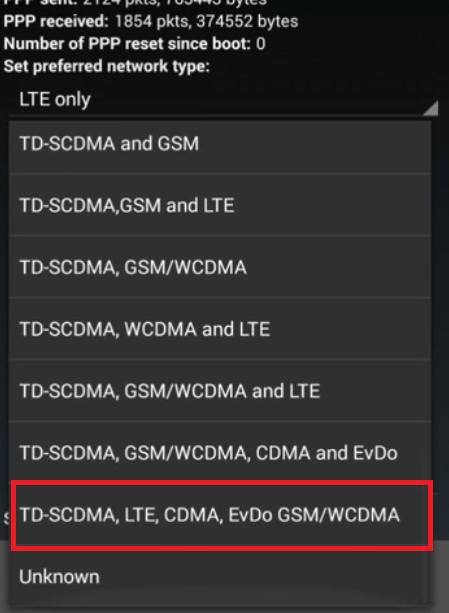
Finally, tap on the ‘Turn on SMS over IMS’ to complete the process.
Close all running applications on the device and redial the MMI code. The ‘Connection difficulty or invalid MMI code’ error on your Android device should be resolved by following these steps. Nonetheless, if this method does not work, proceed to the next and last option.
Also Read: How To Setup A VPN On A Windows 10 PC Or Mac?
4) Check Network Settings
Checking the network settings of your device may resolve this MMI code problem. If your mobile device is unable to obtain a signal from the service provider, this approach will work.
In this tutorial, we have provided a variety of remedies for Android devices with connectivity issues or invalid MMI codes. As sometimes a solution does not work perfectly the first time, you can attempt each option numerous times. If none of the previous alternatives worked, you should take your Android device to the nearest service centre and have it inspected by a certified service expert.
Go to the ‘Settings’ screen of your Android device.
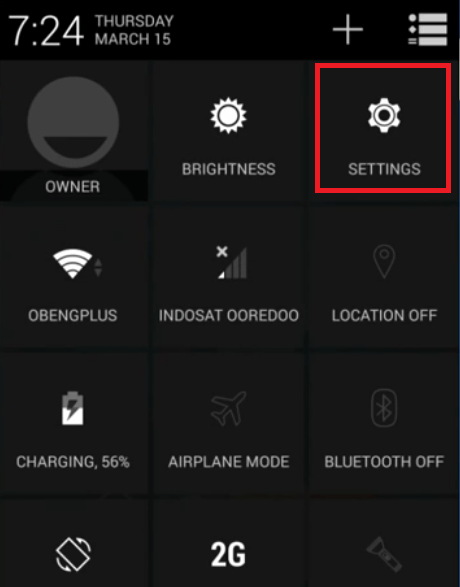
- Tap on the ‘Mobile networks’ to proceed.
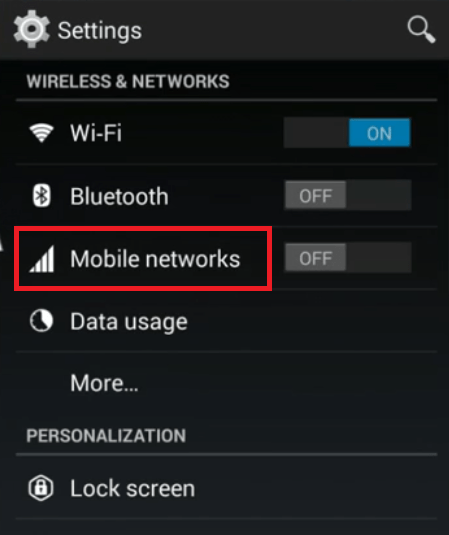
- Tap on the ‘Preferred network type’ to view the types of network available and choose your network type, we have chosen ‘3G’ network type.
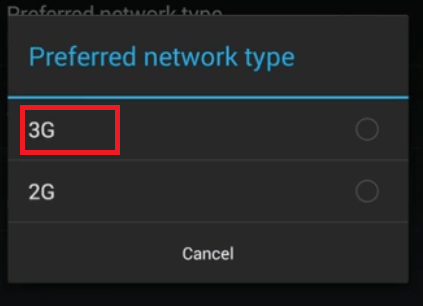
- Tap on ‘Network operators’ to view the list of operators available.
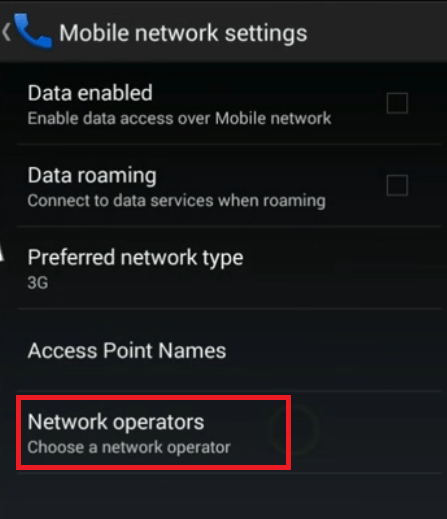
- Wait for the network operator search to complete.
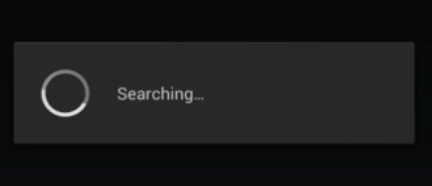
- Choose the network which you want to use.
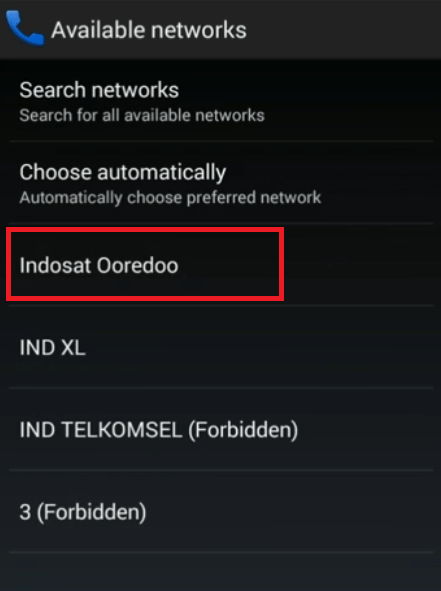
- Close all the apps and try to redial the MMI code. This solution should solve your problem.
In this tutorial, we have provided a variety of remedies for Android devices with connectivity issues or invalid MMI codes. As sometimes a solution does not work perfectly the first time, you can attempt each option numerous times. If none of the previous alternatives worked, you should take your Android device to the nearest service centre and have it inspected by a certified service expert.






