This post will demonstrate how to access and move files in the Android 13 Data and OBB folders. In Android 11, Google implemented Scoop Storage, which restricted File Managers’ access to the Data and OBB folders. However, the software developers were able to rapidly uncover a security flaw that allowed access to these directories.
Unfortunately, Google swiftly corrected this vulnerability in Android 13 after discovering it. Because of this, you would be unable to access the Data and OBB folders on an Android 13 smartphone. When you attempt to do so, the File Manager will request permission to access the specified folder. However, when you touch Grant, you will be notified that the folder cannot be used, and the Use this folder button will be disabled.
However, as you may be aware, limits in this open-source ecosystem don’t stay long! Android 13 contains a further vulnerability that might be used to circumvent this restriction and gain access to the Data and OBB files. And this guide will demonstrate how to accomplish just that. Therefore, without further ado, let’s begin this exciting voyage. [Also included is a video at the end of this guide; please view that as well.]
How to Access Data and OBB folder in Android 13
Possibly unknown to you, every Android smartphone includes a hidden File Explorer. However, you cannot launch it normally because it is not in the app drawer. Therefore, it will be invoked via a third-party application, and the remainder of the customization will be performed using the hidden file explorer.
- First off, temporarily disable the file manager app that came preinstalled on your device [such as the Files by Google app on Pixel devices].
- If you don’t do so, then it wouldn’t let the hidden file manager do its job. So head over to Settings > Apps > See All Apps.
- Then the preinstalled file manager app and tap on Disable > Disable in the confirmation prompt.
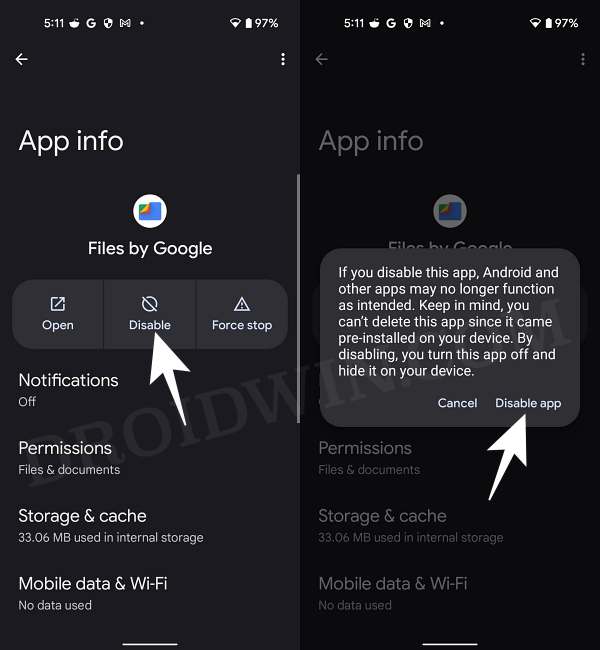
- Once done, download the Files app from Pay Store [it is the app that will invoke the hidden File Manager app].
- Now launch it and it will straightaway launch the hidden file File Manager app.

- You will now be able to access the Android/data and the Android/obb folder without any issues!
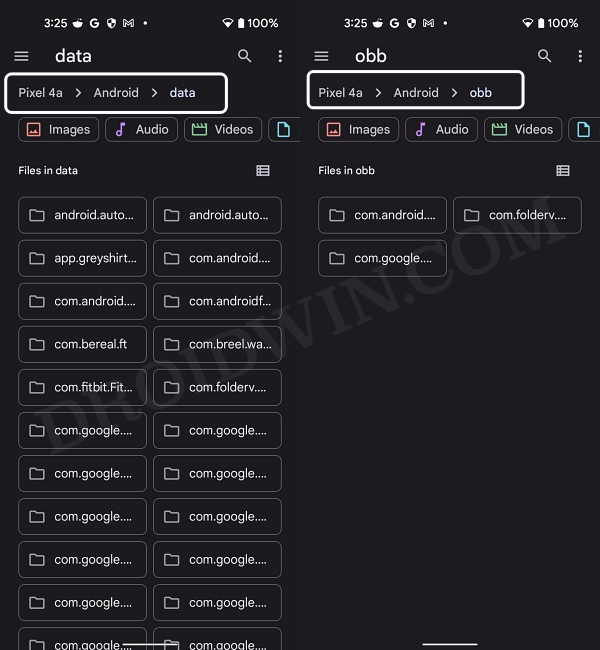
Also Read: How to Find My iphone Operating System?
How to Transfer Files in Data and OBB folder in Android 13
While accessing the data and obb folders on Android 13 was a breeze, transferring files within these folders was not so simple. But owing to a novel workaround, you can now accomplish this task with relative ease. Let’s examine how this could be accomplished:
- To begin with, launch the hidden file explorer on your device using the steps listed above.
- Then tap on the overflow icon situated at the top right and select New Window.
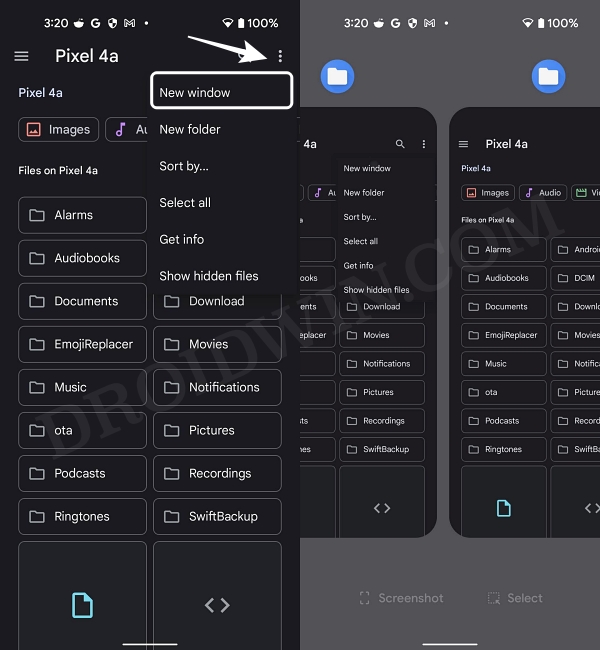
- Now go to the Recents screen and you should see two instances of the file explorer app.
- Long press on one of its icons and select Split top. Then select the second instance of that app.
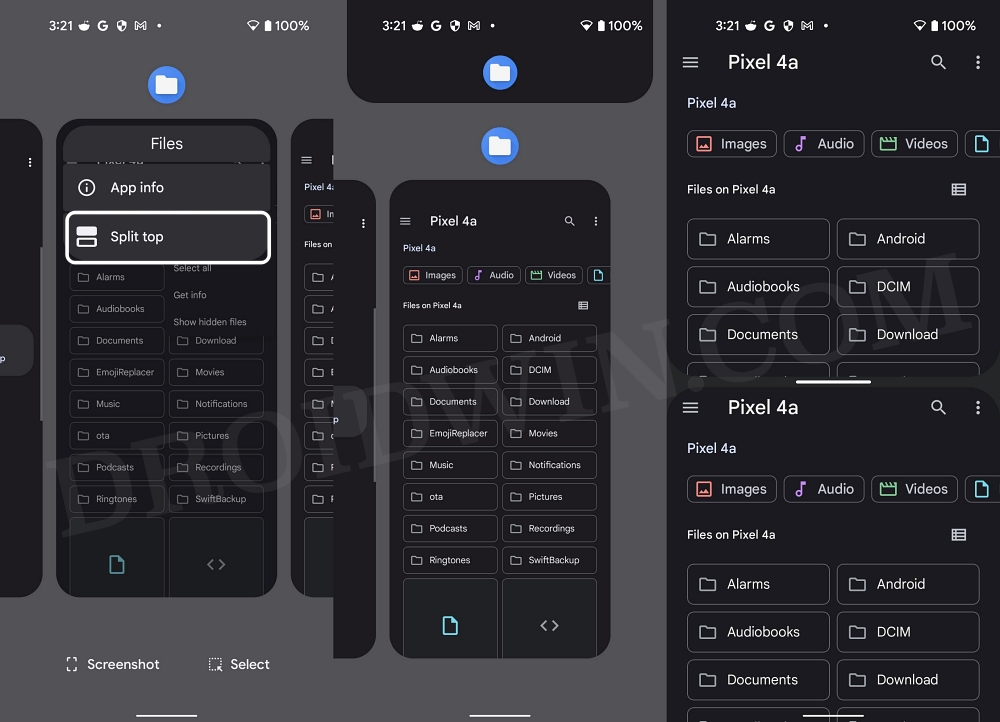
- Both versions of the hidden file explorer app should be right in front of you.
- So go to Android/data or Android/obb directory in the “upper” file explorer.
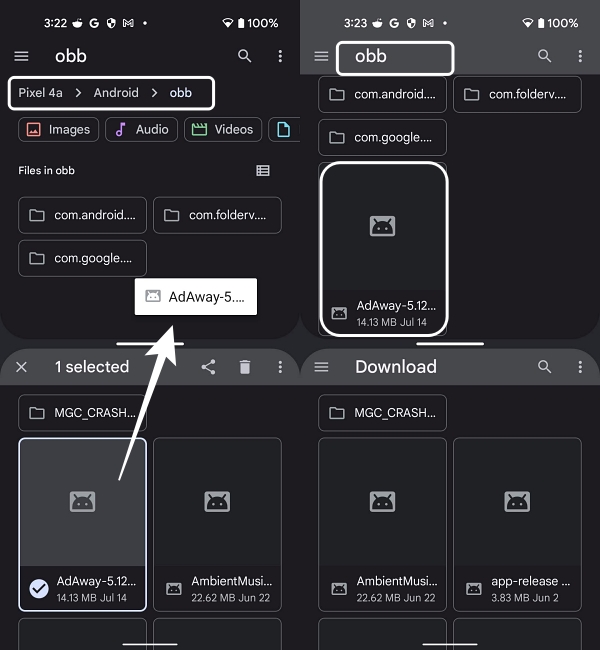
- On the other hand, go to the desired file that you need to transfer from the “lower” file explorer.
- Now long press the file to be transferred from the lower file explorer and then transfer it to the upper File Explorer!
Also Read: How to Take Screenshots on Laptop (2023)?
Video Guide to Access Data and OBB folder on Android 13
That is all. These are the methods required to access the Data and OBB folders on Android 13 and transfer files between them. Please share your thoughts on this exciting change in the section below. Similarly, all questions are welcome in the comments. To conclude, let’s simply keep our fingers crossed and hope Google doesn’t close this security issue in this OS version, the next, and the next…






