Consider cancelling your Instagram account if you’re growing tired of the social media platform. You have two options with Instagram: You can learn how to deactivate your account, or you may remove it entirely. We’ll examine both alternatives so you can decide whether you’d rather take a break from Instagram or sever relations with it permanently. Caution is advised, as cancelling your Instagram account permanently deletes all of your content, which cannot be recovered.
Disable your Instagram account temporarily.
By temporarily disabling your Instagram account, your photographs, videos, comments, and likes will be removed, along with your profile (until you reactivate it). Disabling your account is the optimal approach to take a break from Instagram. If this is your primary reason for deactivating your account, muting a select pals is another option to explore.
Here’s how to deactivate your Instagram account:
Step 1: Visit Instagram.com using a web browser.
If not already logged in, log in to your Instagram account.
Step 2: Click on your profile photo icon in the top-right corner, then select the Profile option.
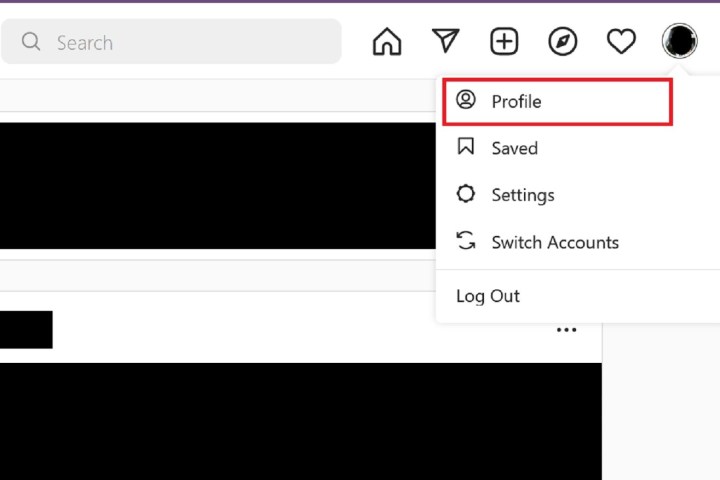
Step 3: At the top of the page, click the Edit profile button.
Step 4: Scroll down to the bottom of the page and click Temporarily deactivate my account.
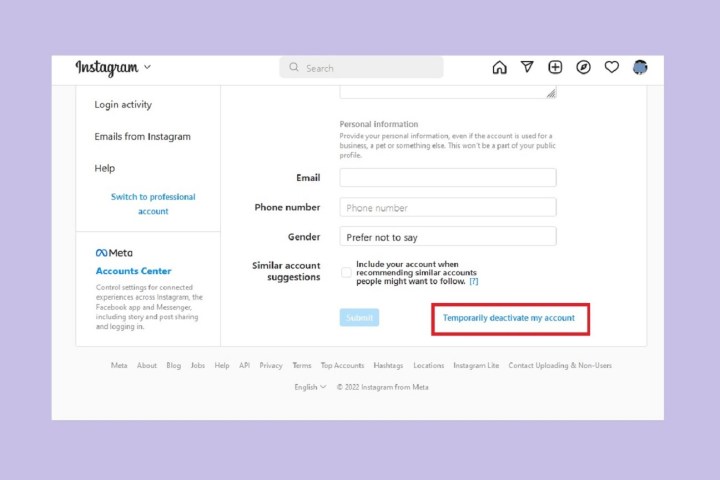
Step 5: Instagram will ask why you’re deactivating your account. Select a reason from the drop-down menu, and then enter your password.
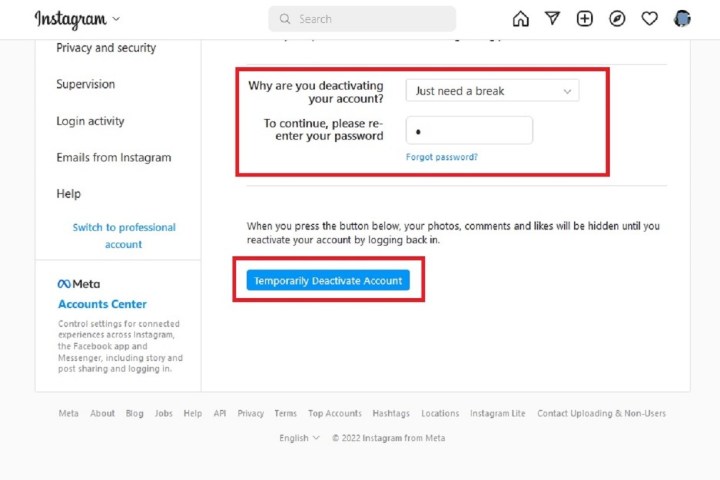
Step 6: To complete the process, click Temporarily deactivate account. Then select Yes to confirm.
Your Instagram account should now be temporarily disabled. To enable your Instagram account again, simply log back in using the website.
Step 7: The above steps can work for anyone as long as they have a PC, an internet connection, and a web browser.
The Instagram mobile app can let users disable their accounts, but this functionality is currently only limited to iOS users at this time. If you’re an iOS user, you can disable your IG account on the mobile app using the following method:
Also Read: How to Delete Twitter Account?[ Complete Guide]
Permanently Delete Your Instagram Account
If you are certain that you will never return to Instagram, you can completely deactivate your account. Noting that cancelling your account will remove your profile, images, videos, comments, likes, and followers is essential. Once the process has been finished, it is impossible to retrieve them. Additionally, you will not be allowed to reuse the same username if it is taken by a new user before you decide to sign up again.
If you are positive that you want to delete your account, follow these steps:
Step 1: Visit the Instagram Delete Your Account page. If not already logged in, log in to your Instagram account.
Step 2: Next to Why do you want to delete [your username]?, select an option from the drop-down box.
Step 3: Enter your Instagram password to confirm.
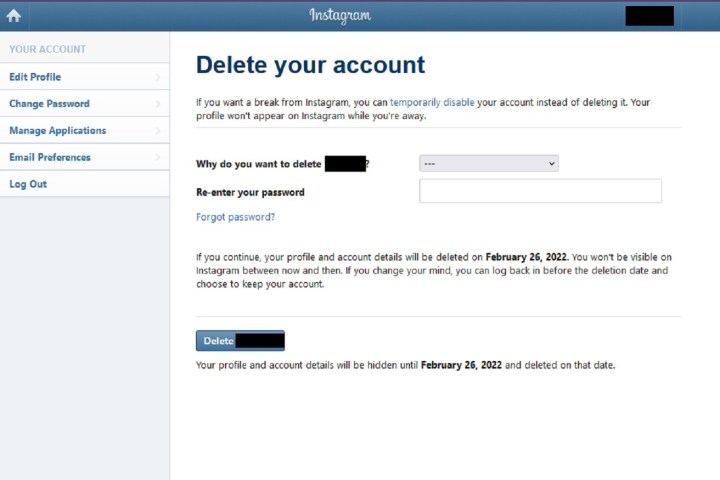
Step 4: Click Delete [Your Username].
By following the above process, you will have submitted a deletion request to the Instagram team. After 30 days, Instagram will permanently delete your account and all information. Instagram notes that it may take up to 90 days for the process to complete.
Step 5: As with disabling an account, you can also delete your account via the Instagram mobile app, but only if you’re an iOS user.
Here’s how to do it: Select your Profile icon > the three horizontal lines Menu icon > Settings > Account > Delete account > Delete account > Continue deleting account. Then answer the on-screen prompts.
Then select Delete [your username] > OK.






